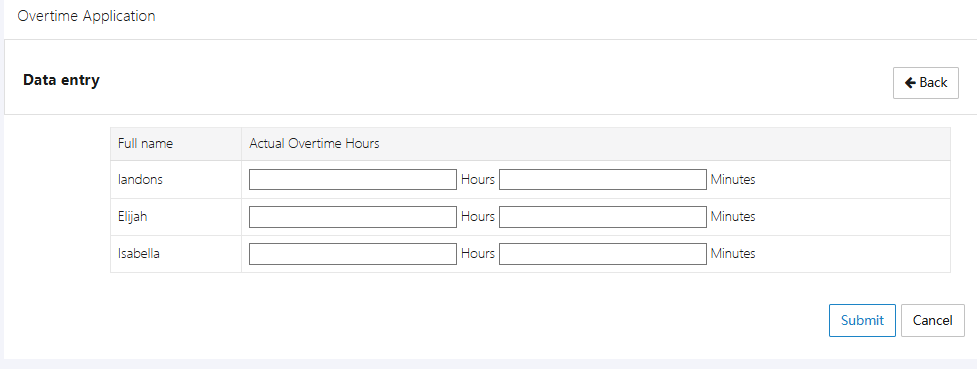Overtime Application
Employees need to submit an overtime application here: [Applications & Approvals] -> [Overtime Application].
1. Overtime Application List
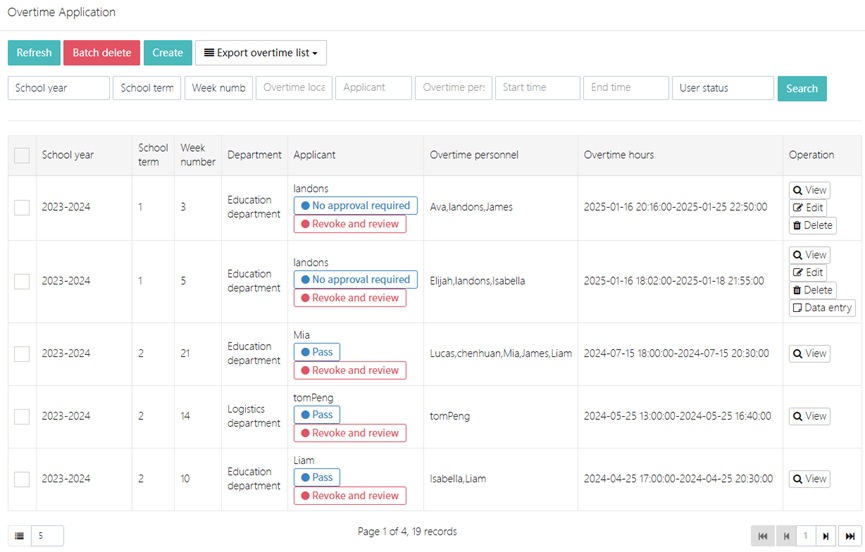
In the Overtime Application page, you can view all employee overtime application records. Each record includes the following information:
- School year, School term, Week number: Displays the academic year, term, and week corresponding to the overtime application
- Department: Displays the department submitting the overtime application, such as "Education Department" or "Logistics Department"
- Applicant: Displays the name of the person submitting the overtime application
- Overtime personnel: Displays the specific personnel applying for overtime
- Overtime hours: Displays the overtime period and duration requested
- Operation: View, edit, or delete the overtime application
At the top of the list, there are several functional buttons:

- Refresh: Refresh the current page data
- Batch delete: Delete multiple overtime records
- Create: Submit a new overtime application
- Export overtime list: Export overtime records as a file
2. Submit or Edit Overtime Application
To create an application, click [Create] to open the form and fill it in as shown below:
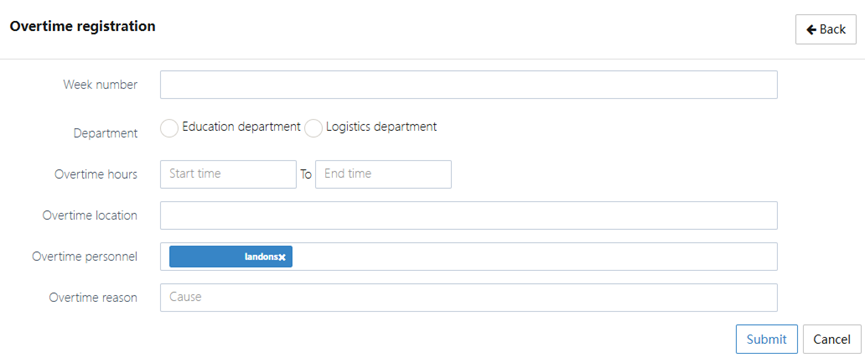
To edit an application, select the record to be modified, click [Edit] to enter the editing page as shown below:
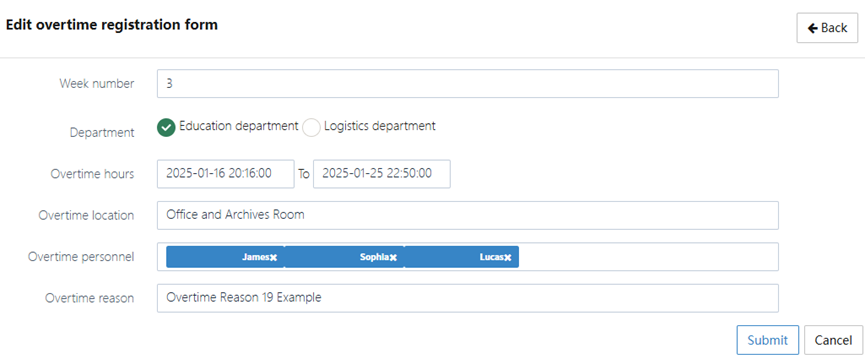
When submitting an overtime application, follow these steps to fill in the information:
- Week number: Select the corresponding week for the overtime application
- Department: Choose the department applying for overtime
- Overtime hours: Select the start and end time of overtime and fill in the overtime duration
- Overtime location: Fill in the specific location of overtime work
- Overtime personnel: Select the personnel participating in the overtime. You can submit the application for one person and list the others who will also work overtime
- Overtime reason: Fill in the reason for overtime, such as "urgent project" or "holiday work"
After filling out the form, click [Submit] to complete the overtime application.
3. Overtime Application Details
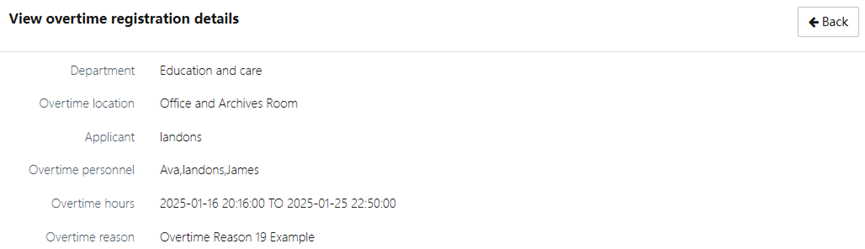
In the View overtime registration details page, you can view the following detailed information:
- Department: Displays the department applying for overtime
- Overtime location: Displays the specific location of overtime
- Applicant: Displays the name of the person applying for overtime
- Overtime personnel: Displays all personnel applying for overtime
- Overtime hours: Displays the start and end time of overtime and the overtime duration
- Overtime reason: Displays the specific reason for overtime
4. Overtime Record Operations

Administrators can perform the following functions using the operation buttons:
- Edit: Modify an already submitted overtime application
- Delete: Delete unnecessary overtime records
- View: Supplement and modify the detailed information of overtime records
- Data entry: Enter the actual overtime duration for each person into the system, so they can take compensatory time off when requesting leave
5. Enter Actual Overtime Hours
Since some employees may work longer overtime hours while others work shorter, it is necessary to enter the actual overtime time afterward.