Maintenance Request
When an item in the classroom is damaged, you can submit a request and record it here by uploading photos.
1. Maintenance Request List
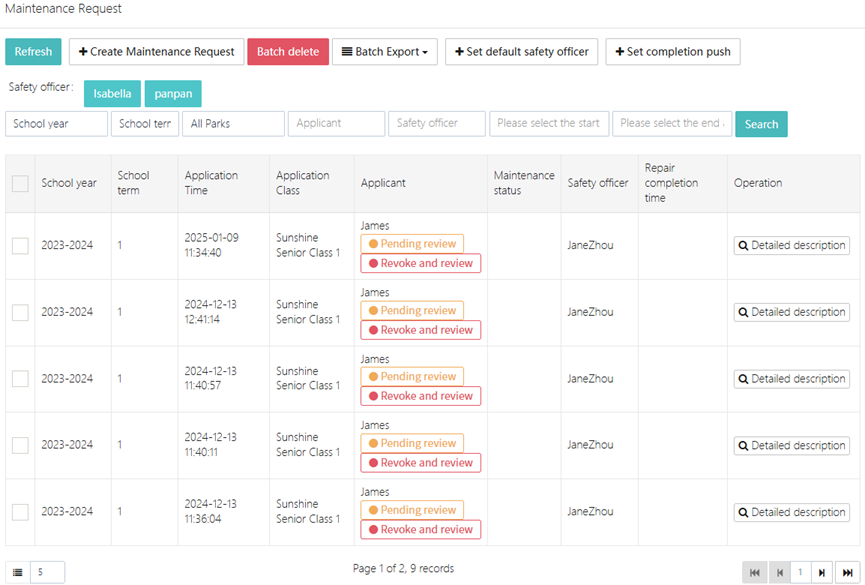
In the Maintenance Request page, you can view all employees' maintenance request records. Each record includes the following information:
- School year: Displays the academic year corresponding to the maintenance request
- School term: Displays the term corresponding to the maintenance request
- Application Time: Displays the time when the maintenance request was submitted
- Application Class: Displays the class for which the request was made
- Applicant: Displays the name of the person submitting the maintenance request
- Maintenance status: Displays the current status of the maintenance request, such as "Completed"
- Safety officer: Displays the staff responsible for the maintenance
- Repair completion time: Displays the expected or actual completion time for the repair
- Operation: You can view the detailed description or edit the maintenance request
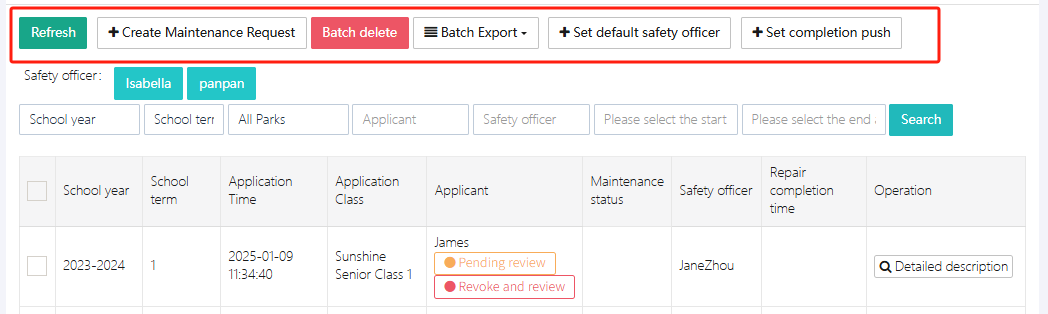
At the top of the list, there are several functional buttons:
- Refresh: Refresh the current page data
- +Create Maintenance Request: Submit a new maintenance request
- Batch delete: Delete multiple maintenance records
- Batch Export: Export the maintenance request records
- Set default safety officer: Set the default safety officer/maintenance personnel
- Set completion push: Push settings after completion
2. Create Maintenance Request
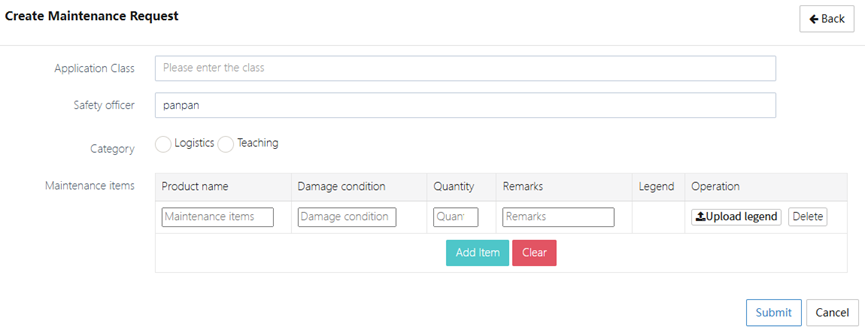
When you need to submit a maintenance request, please follow these steps to fill in the information:
- Application Class: Select the class that needs maintenance
- Safety officer: Select the staff member handling the maintenance
- Category: Choose the maintenance category, such as "Logistics" or "Teaching"
- Maintenance items: List specific maintenance items, such as air conditioners, computers, etc.
- Damage condition: Describe the damage to the equipment or facility
- Quantity: Enter the number of items that need repair
- Remarks: You can add additional notes or considerations about the maintenance
- Legend: Upload related maintenance certificates or photos to help maintenance personnel better understand the issue
After filling in the details, click the [Submit] button to submit your maintenance request.
3. Safety Officer Settings
The system allows assigning different safety officers to each maintenance request. You can manage and assign maintenance tasks in the safety officer settings. The safety officer is responsible for reviewing and tracking the progress of the maintenance request.
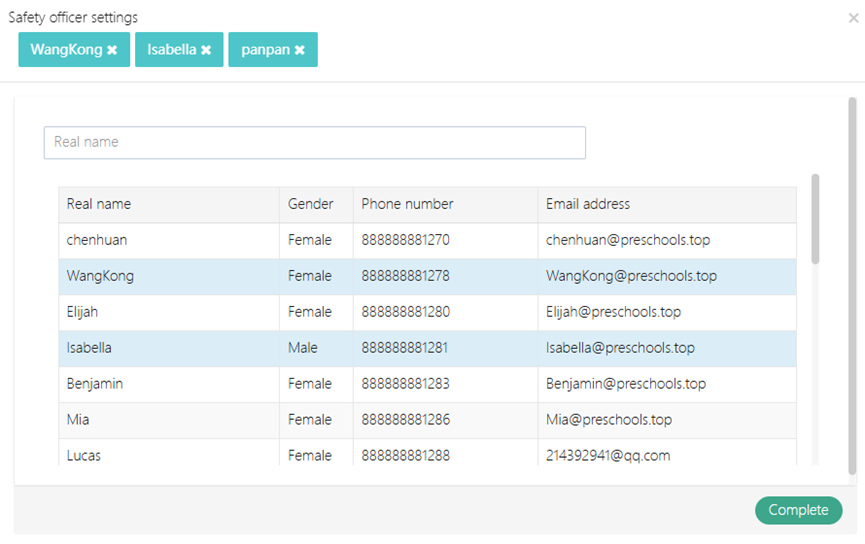
4. Completion Push Settings
You can set up to push the maintenance information to specific individuals after the repair is completed, such as the personnel responsible for subsequent tasks. This ensures that maintenance updates are communicated in a timely manner to the relevant personnel, ensuring the smooth completion of the maintenance work.

5. Maintenance Request Details
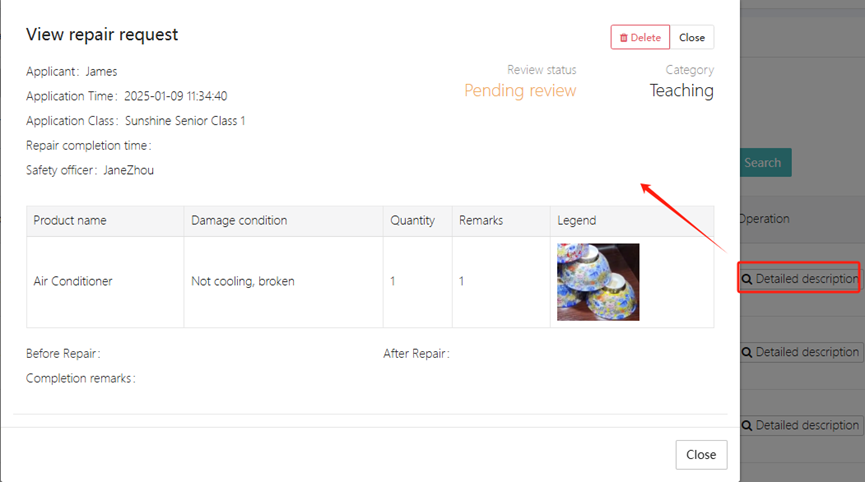
In the View Repair Request page, you can view the following detailed information:
- Application Class: Displays the class corresponding to the maintenance request
- Applicant: Displays the person who submitted the maintenance request
- Repair completion time: Displays the expected or actual repair completion time
- Safety officer: Displays the staff member responsible for the maintenance
- Items: Lists the equipment that needs repair
- Damage condition: Describes the specific damage to the equipment
- Quantity: Displays the number of items that need repair
- Remarks: Displays any additional notes about the maintenance request
- Legend: Displays uploaded certificates or photos