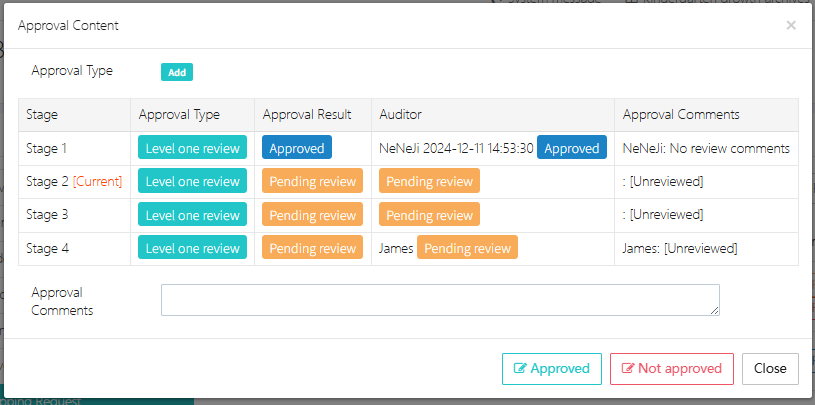Approval
After logging in, if there are pending approval tasks, they will be listed on the right side of the system under ">>>Pending approval tasks" as shown in the image below:
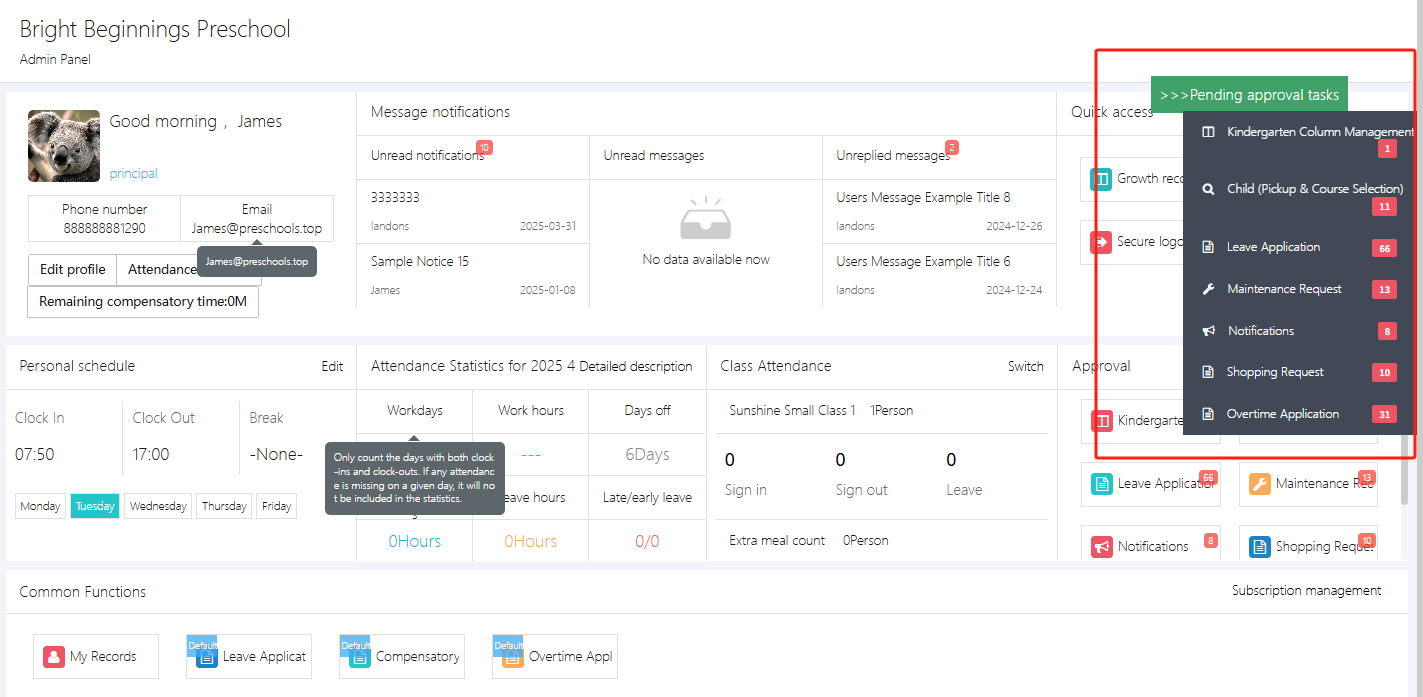
Each red number represents how many records are awaiting approval.
In addition to this location, you can also manage approvals by going to [Applications & Approvals] -> [Approval].
As shown in the image below, the left side displays categories of approval tasks, and the right side shows the specific items to be approved. The approval status can be "no approval required", "pending approval", "pass", or "reject". If an approval mistake is found, you can click [Revoke and review] to review it again.
Approval statuses:
- Pending review: The default status for new applications, requiring manual approval
- Pass: The application has been approved and is now in effect
- No approval required: Automatically approved, no manual review needed
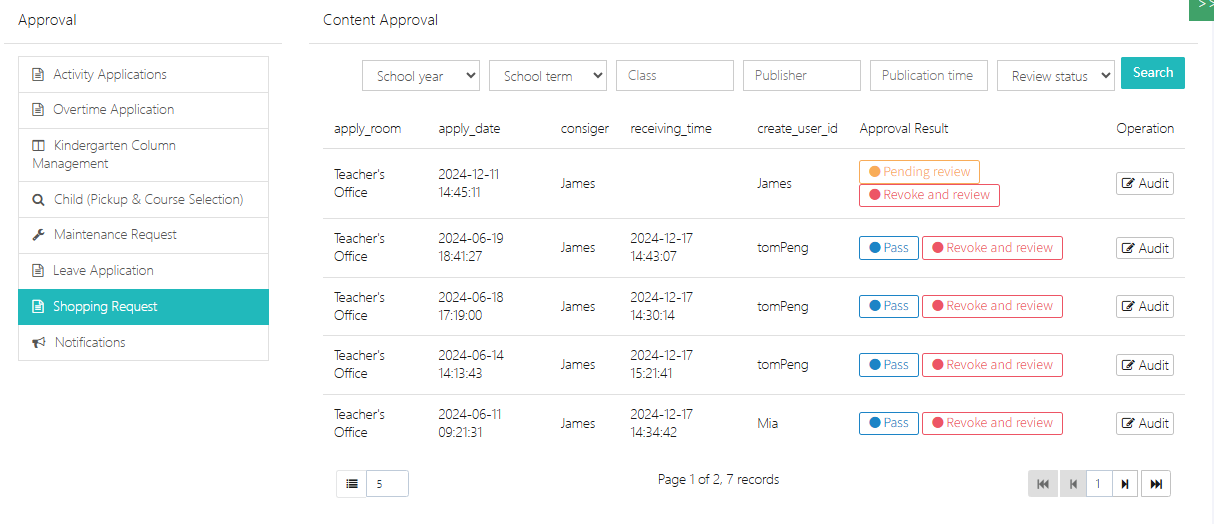
1. Viewing the Approval Process (The process can be customized in "System Settings")
By clicking on the status in the Approval Result column, you can view the approval process for the current record and see the step it is in, as shown in the image below. This process has three stages: stage1 -> stage2 -> stage3.
The lead auditor's approval, marked as "Lead auditor approval", can skip the first three stages of approval. As long as the lead auditor approves it, the final result will be approved regardless of the previous steps.
-
Multi-level approval stages:
- First-level review: Handled by designated reviewers (e.g., "Lucas" or "James"), status is Pending review
- Final review by leadership: The "Lead auditor" gives the final approval. After approval, the status is marked as "Approved", and the time is recorded.
-
Approval status indicators:
- Unreviewed: Displays as "Unreviewed" with the reviewer's name
- No approval required: Some applications are marked as "No approval required", and can be executed directly.
-
Revoke application:
- If the application has not been approved yet, click [Revoke and review] to withdraw and modify it.
- Approved applications require contacting the administrator for further processing.
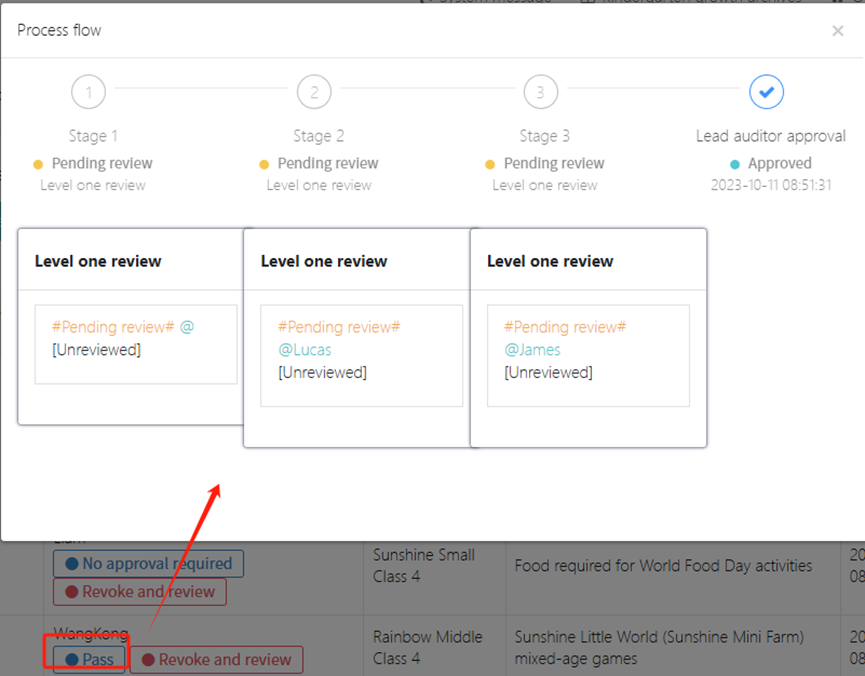
2. Approving Requests
When we see a pending approval record, we can click [Audit] to review it.
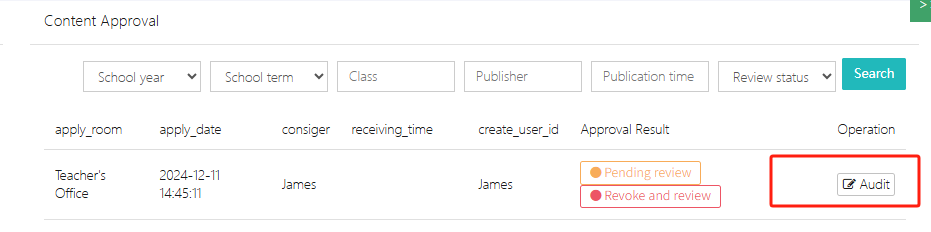
After clicking [Audit], a window will pop up as shown in the image below. The current record has four steps, and we are at step 2. The first-step approver was NeNeji, who approved it on 2024-12-11. The user fills in the Approval Comments and then clicks [Approved] or [Not approved] to complete the approval process.