Parent Management
Users can access Parent Management via [Users & Roles] -> [Personnel Management] -> [Parent Management]. This feature provides all parent information (excluding third-party pickup persons), allowing for adding, deleting, viewing, and modifying parent details.
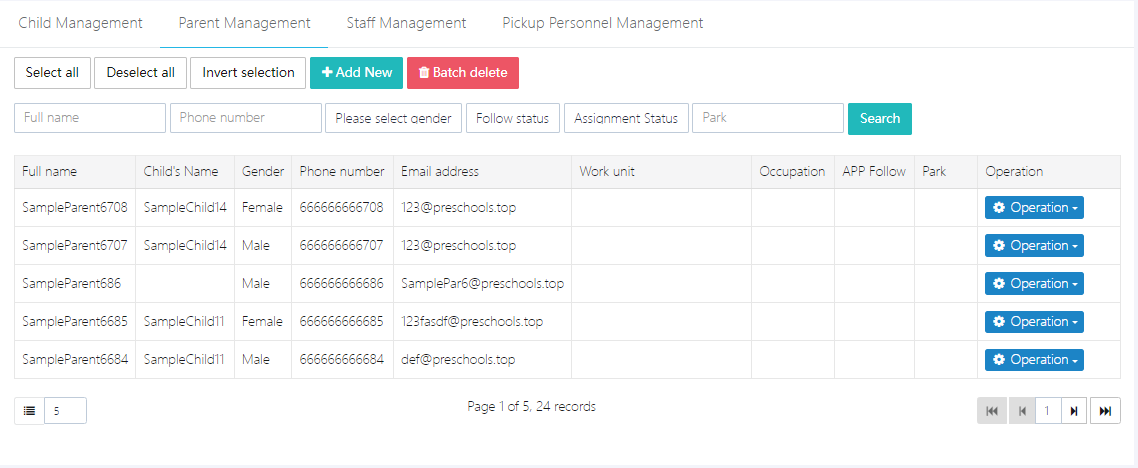
1. Add Parent
Click [Add New], and fill out the form with the complete information. Afterward, click [Submit]. Note: If the phone number or email you enter already exists in the system, it will update the existing account information.
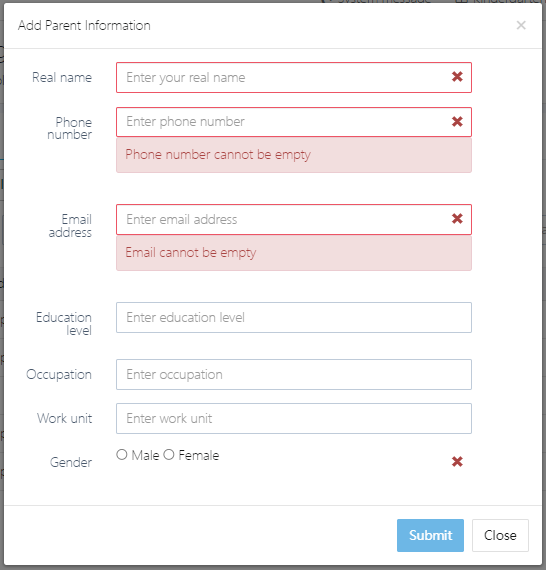
2. Delete Parent
To delete a parent, first select the parent information you wish to delete. Then, click [Batch delete]. Note that deleting parent information will not delete the associated child's data. To delete the child, please go to [Child Management].
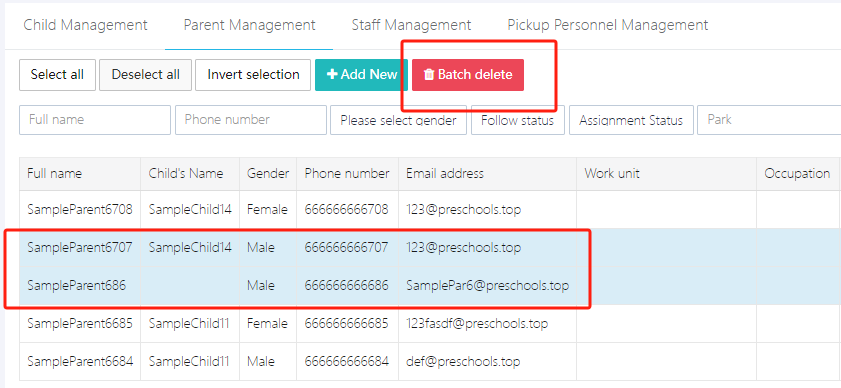
3. Modify Parent Information
Select the parent you wish to edit, then click [Operation] -> [Edit].
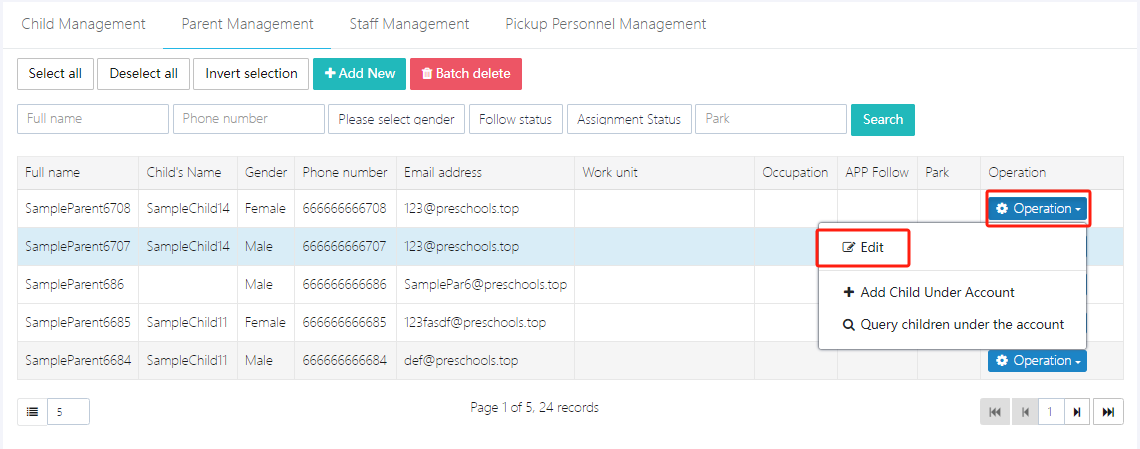
In the pop-up window, fill in the fields to be modified. Afterward, click [Submit] to save.
4. Add Child
After adding parent information, you need to add a child under the parent’s account. Go to [Operation] -> [Add Child Under Account], and in the pop-up form, fill in the child's name, date of birth, etc. After completing the form, click [Submit].
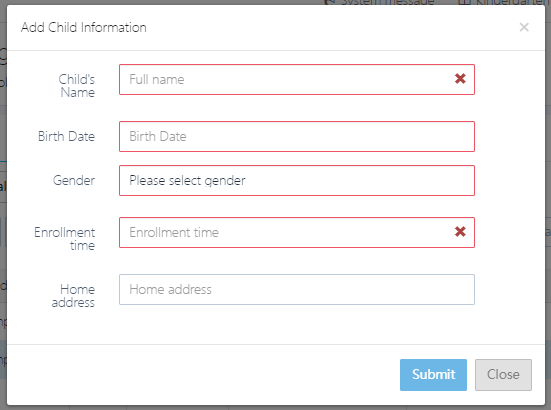
Note: If the child is already in the system and the parent’s information is added later, after completing the parent’s details, you can operate under [Child Management].
5. View Child
If you need to view which children are associated with the parent’s account, click [Operation] -> [Query children under the account].