User Groups
This module allows administrators to group staff or parents as needed for batch messaging or notification purposes. It supports the creation, editing, deletion, and member management of user groups, providing a flexible interface for operation. Below is the core functionality description:
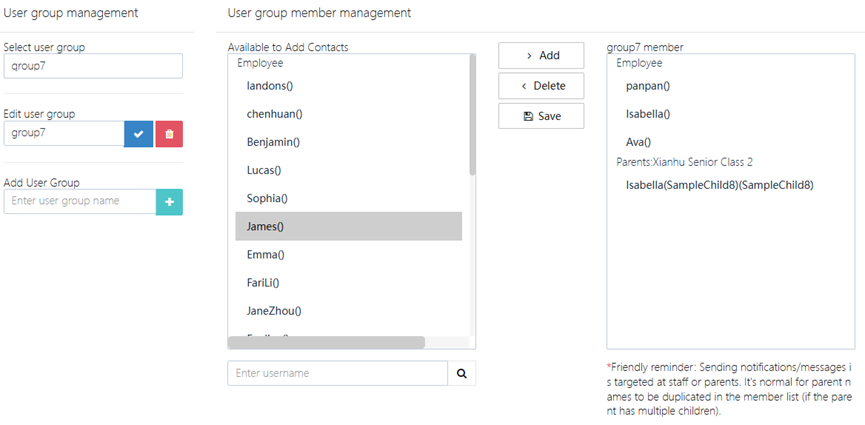
1. User Group Operations
- Select User Group: Choose an existing user group from the drop-down menu (e.g., group7).
- Edit User Group: After selecting a user group, modify its name (e.g., change group7 to Parent Group - Class 2).
- Add User Group: Click +, enter the new group name to create it.
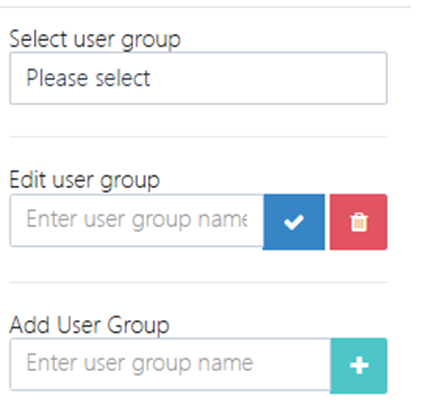
2. User Group Member Management
- Operation Steps:
- Select the target user group (e.g., group7).
- Click "User Group Member Management" to enter the member editing interface.
- Interface Description:
- Available Contact List:
- Categorized Display: Contacts are categorized by role (e.g., Employee, ParentsXianhu Senior Class 2).
- Member Display: Shows members who can be added (e.g., landons(), James(), Isabella(SampleChild8)).
- Member Operations:
- Add Members:
- Select members from the "Available Contacts" list and click the >Add button to add them to the user group.
- Support searching for specific members by entering the username.
- Delete Members:
- In the "User Group Members" list, select a member and click the <Delete button to remove them.
- Add Members:
- Save Settings: After completing the operation, click the Save button to apply the changes.
- Available Contact List:
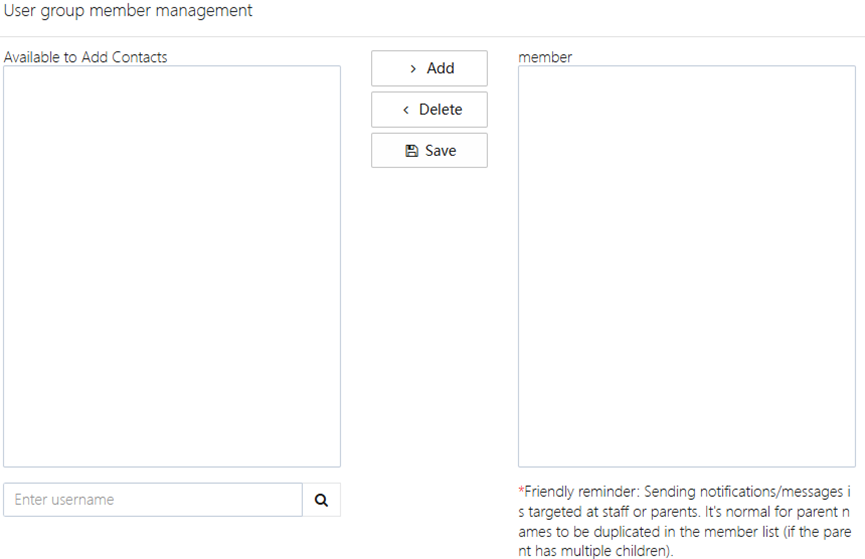
Notes and Tips
-
Duplicate Member Handling:
- If a parent has multiple children, their name may appear multiple times (e.g., Isabella(SampleChild8) and Isabella(SampleChild9)). The system will automatically mark the associated child's information, which should be carefully checked.
-
Target Audience Distinction:
- When sending notifications, ensure to select either the "Employee" or "Parent" group based on the nature of the user group to avoid sending to the wrong audience.
-
Naming Conventions:
- It is recommended to name user groups clearly to describe their purpose (e.g., Parent Notification Group - Class 2), making it easier for future management.
-
Member Limitations:
- There is no limit to the number of members that can be added to a user group, but it is recommended to group them according to actual needs to improve efficiency.