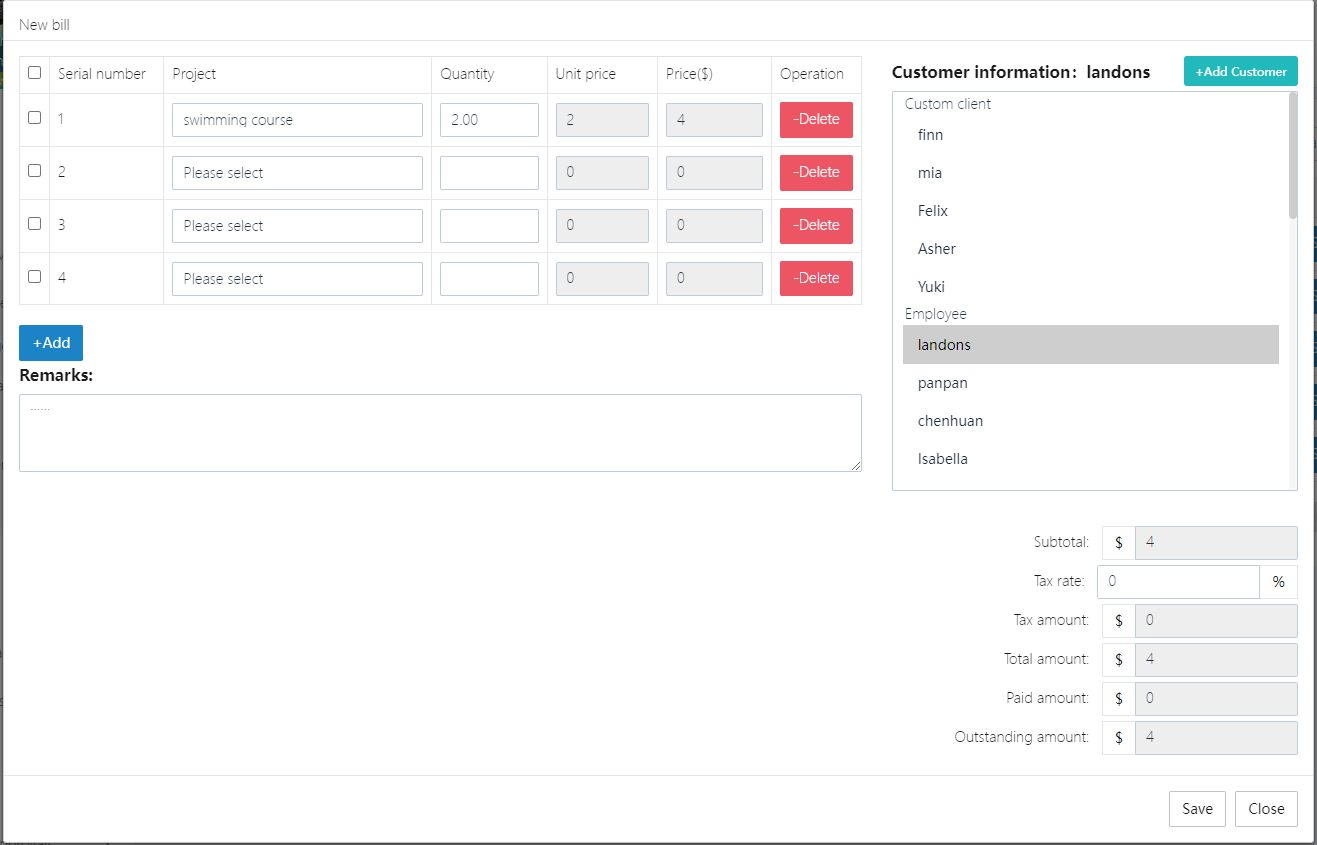Bill Management
This feature will display all the bills in the system and categorize them as [Paid], [Pending payment], or [Pending bill send (draft)].
Note: Since the system uses PayPal as the payment gateway, the school must have a PayPal account for receiving payments.
1. Paid Bills
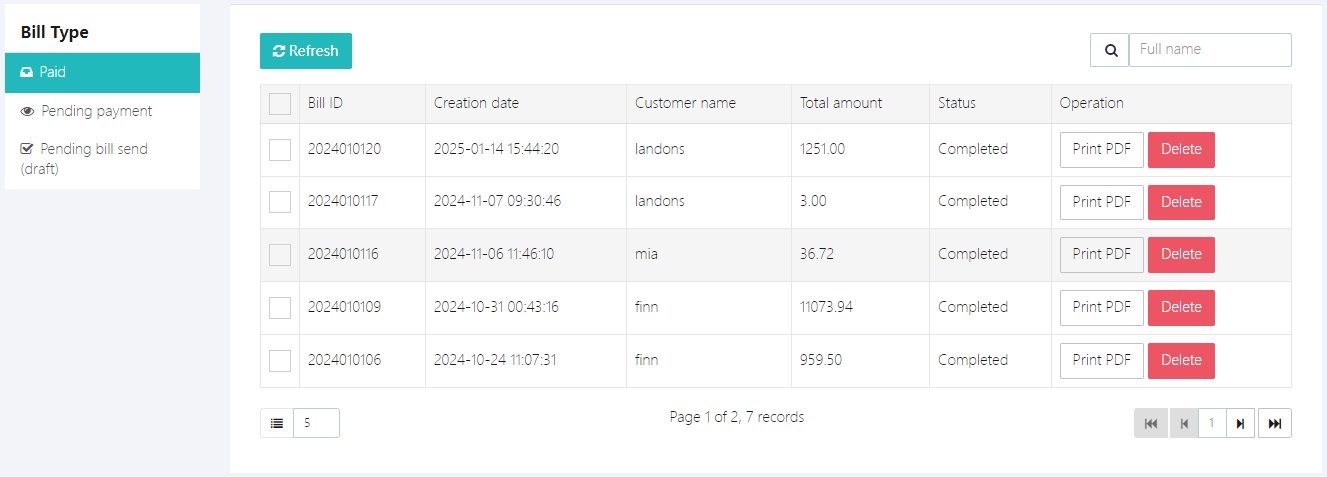
2. Pending Payment Bills
These are bills that the user has not paid yet. All bills can be manually marked as paid through [Mark as paid] if the user has paid offline.
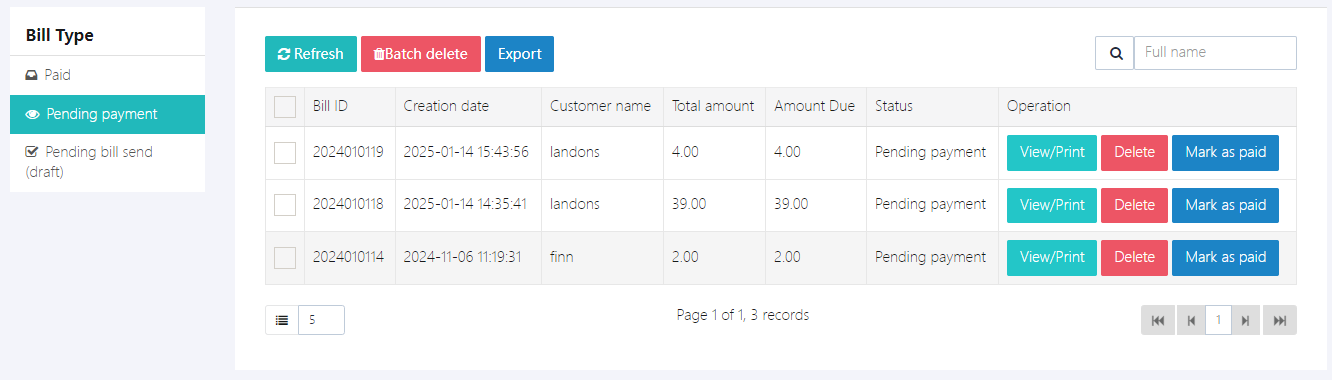
Users can click [View/Print] to print the bill or generate a PDF.
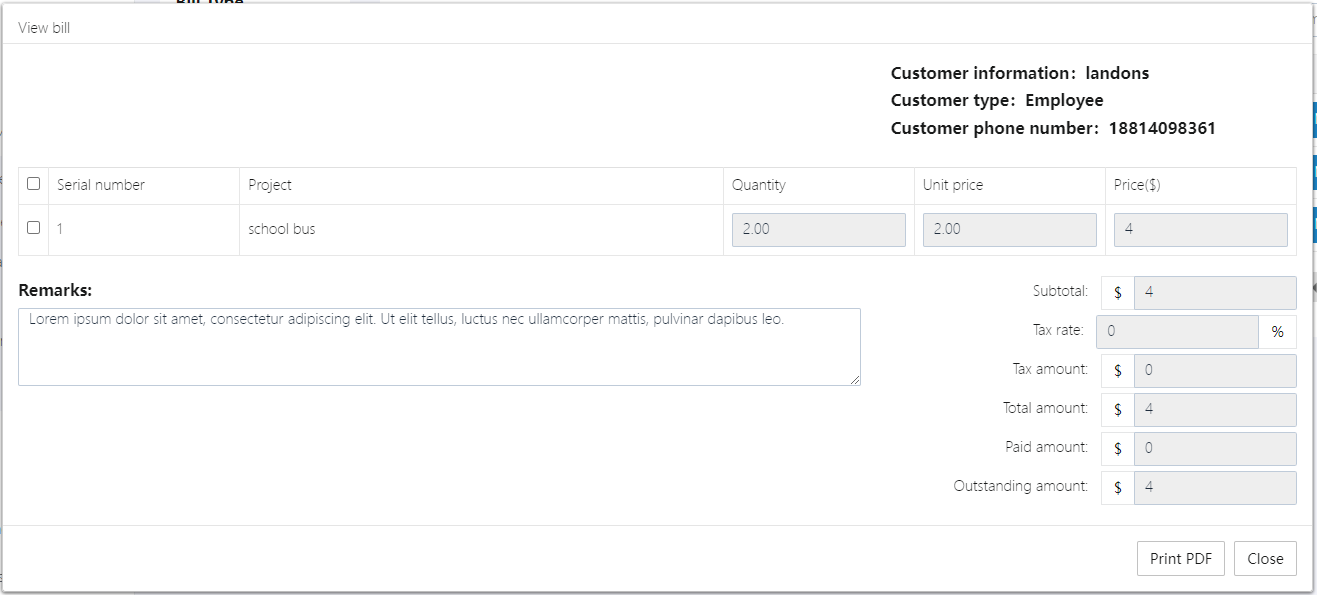
3. Bill Drafts
Users can create a new bill here by clicking [+New], then click [Send bill] to send it to the user for payment.
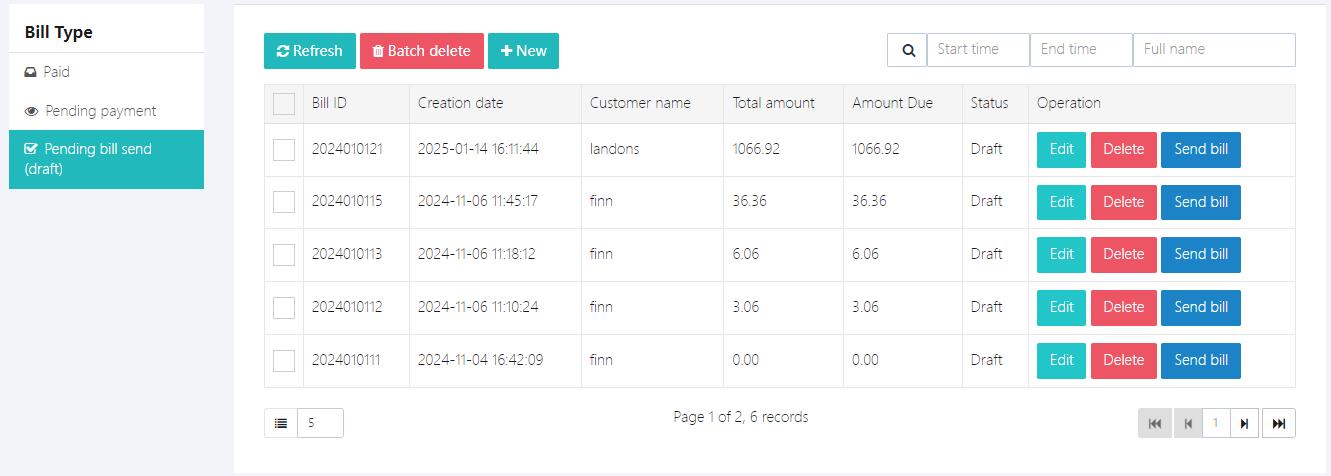
4. Create a New Bill
-
Click [+Add] to add details. These details are sourced from [Billing Management] -> [Fee Item Management].
-
Click [+Add Customer] on the right to add the billing person's information. If the bill recipient is a parent, student, or teacher in the school, you can directly select them from the dropdown menu.
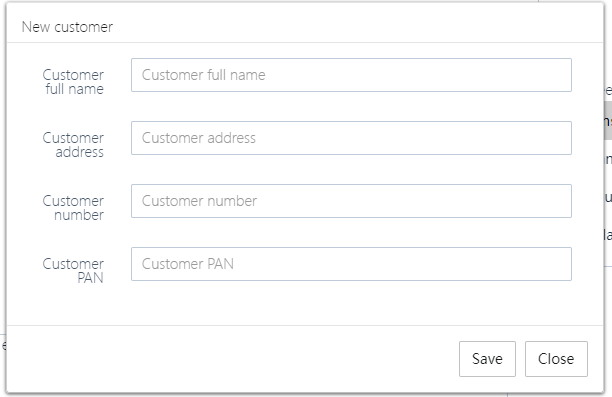
-
Enter the bill remarks.
-
Click [Save] to save the bill. At this point, the bill status is a draft. You must click [Send bill] to turn it into an official bill.